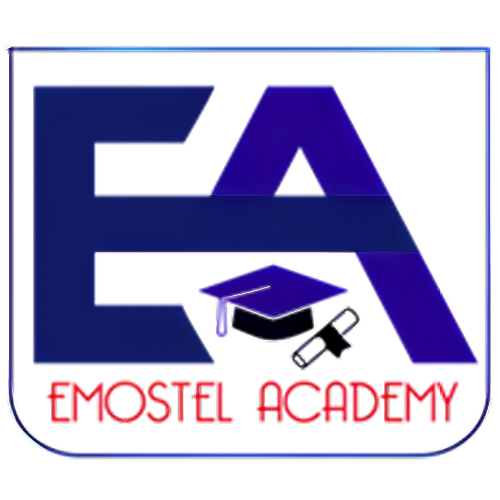Course Details - Digital Graphics and Video Editing for Kids 10+
- Duration: 6 months
- Level Beginner
- Age: 10 - 17yrs +
Course Features
- Registration Starts on Oct. 20, 2024
- Language - English
- Personal Student/Learner's Portal
- Pre-recorded Video released weekly. Live sessions hold twice a week
- Lesson can be access on all devices but practiced on desktop and tablet
- Expert Tutor Support for Math Problems and School/Homework
- Leadership Training and Soft Skills Development
- Tutor and Community Support
- 6 months access to course materials but lifetime access to community
- Certificate of Completion
- 4 Modules, 14 Lessons, 14+ Quizzes, 10 In-Course Projects, 10 After-Course Projects
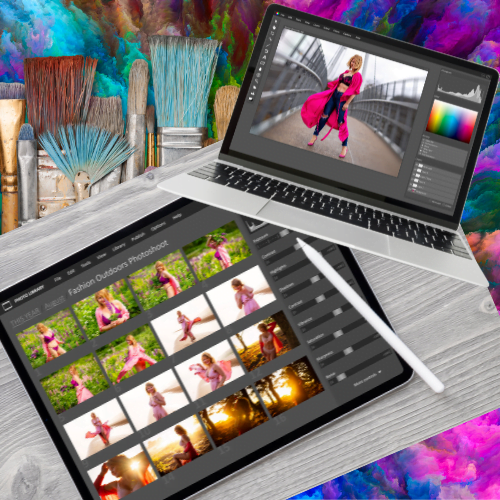
About This Course
Discover the key to unlocking your creative flair with our “Digital Graphics and Video Editing” course, tailored for young artists and content creators aged 10 and above. This all-encompassing program welcomes students to the vibrant realm of digital art and video production, navigating them through the core aspects of graphic design, elements of digital drawing, and the intricacies of video editing, tailored to be comprehensible for their age group.
Throughout a 12-week+ journey, learners will master the art of crafting eye-catching visual content with professional-grade software, forge their own digital art pieces, and acquire the finesse of seasoned video editors. Covering everything from the essentials of design and colour theory to sophisticated methods of photo editing and narrative video techniques, our course equips students with the necessary prowess to transform imaginative concepts into reality. Upon completion, participants will possess a rich portfolio of digital creations that reflect their artistic evolution and newfound boldness to delve deeper into the world of digital media.
For children captivated by graphic design, animation, or the art of filmmaking, this course is an ideal fusion of artistic expression, cutting-edge technology, and sheer enjoyment!
Target Audience
- Age Group: 10 – 17 years (or above)
- Prerequisites: No prior programming experience is required. A willingness to learn and explore is all you need!
Support and Community
- Live Sessions: Interactive classes twice a week where students can ask questions and engage directly with instructors.
- Pre-recorded Videos: Comprehensive weekly lessons that students can watch at their own pace.
- Community Forum: An online platform where students can interact, share ideas, collaborate on projects, and help each other solve problems.
- Tutor Support:
- Office Hours: Dedicated time slots where tutors are available for one-on-one assistance.
- Email Support: Students can reach out to instructors for help and clarification.
- Feedback: Regular constructive feedback on assignments and projects to aid improvement.
- Parental Updates: Periodic reports on student progress to keep parents informed and engaged.
Evaluation Method
- Assignments: Weekly tasks that reinforce the lessons learned and encourage practice.
- Quizzes: Short quizzes at the end of each module to assess understanding of key concepts.
- Projects: 10 major in-course projects, culminating in a final comprehensive project that showcases the student’s skills. 10 after-course projects available for further mastery and demonstration of acquired skills.
Course Objectives
This course is designed to fulfill the following objectives:
- Develop Fundamental Digital Art Skills:
Equip students with the foundational knowledge and skills required to create digital art, including understanding digital tools, color theory, and basic design principles.
- Teach Basic to Advanced Graphic Design Concepts:
Guide students through the process of creating digital designs, including posters, logos, and vector graphics, while introducing advanced concepts like composition, perspective, and typography.
- Introduce the Fundamentals of Video Editing:
Provide students with a comprehensive understanding of video editing software, tools, and techniques, preparing them to edit video content effectively.
- Integrate Audio and Video for Multimedia Projects:
Teach students how to incorporate and sync audio elements, such as music and voiceovers, into their video projects, enhancing the overall quality and impact of their work.
- Develop Storytelling and Project Planning Skills:
Encourage students to plan and storyboard their video projects, emphasizing the importance of visual storytelling, shot composition, and narrative structure.
- Encourage Creativity and Personal Expression:
Foster a creative environment where students feel empowered to explore their own artistic styles and ideas through digital graphics and video editing projects.
- Prepare Students for Independent Project Work:
Equip students with the skills and confidence needed to independently conceptualize, design, and complete a short film or multimedia project from start to finish.
- Promote Collaboration and Peer Feedback:
Encourage collaboration among students and facilitate opportunities for peer feedback, helping students develop communication and teamwork skills.
- Provide a Foundation for Future Learning:
Lay the groundwork for students to pursue further studies or careers in digital arts, graphic design, or video production, by building
a solid foundation of skills and knowledge. - Promoting Academic, Leadership, and Soft Skills:
The program aims not only to enhance the design skills of participants but also to boost their academic performance and intelligence quotient (IQ). Additionally, it promotes leadership abilities and the essential soft skills required to succeed in today’s evolving landscape of learning, work, and career development.
Curriculum
Introduction to Digital Graphics Using Canva
- Lesson 1: Overview of Canva and its Applications
- Lesson 2: Creating a Canva Account and Exploring the Interface
- Lesson 3: Understanding Canva’s Design Tools and Features
- Lesson 4: Working with Templates: Choosing, Customizing, and Saving Designs
- Lesson 5: Basic Design Concepts: Understanding Colour, Fonts, and Layout
- Lesson 6: Colour Theory Basics (Primary, Secondary, Tertiary Colours)
Exploring Canva’s Design Elements
- Lesson 7: Introduction to Typography
- Lesson 8: Introduction to the Text Tool: Fonts, Text Effects, and Alignment
- Lesson 9: Introduction to Canva’s Design Elements (Shapes, Icons, Lines, etc.)
- Lesson 10: Using Stock Photos and Uploading Personal Images
- Lesson 11: Layering Elements: Understanding Layers and Grouping in Canva
- Lesson 12: Using Grids and Frames to Structure Your Designs
- Mini Project: Design a flyer or poster using multiple design elements
Customizing and Branding in Canva
- Lesson 13: Creating a Brand Kit: Customizing Colours, Fonts, and Logos
- Lesson 14: Using Canva for Consistent Branding Across Social Media Platforms
- Lesson 15: Designing Custom Templates for Repeated Use
- Mini Project: Create a branded social media post series using the Brand Kit
Advanced Design Techniques
- Lesson 16: Working with Transparency, Gradients, and Effects
- Lesson 17: Introduction to Photo Editing in Canva (Cropping, Filters, Adjustments)
- Lesson 18: Hands-On Practice: Enhance a photo and incorporate it into a design
- Lesson 19: Advanced Typography: Combining Fonts and Using Text Effects
- Lesson 20: Creating Complex Layouts: Using Grids, Alignments, and Spacing
- Mini Project: Design a magazine cover or brochure using advanced techniques
Creating Visual Content for Marketing
- Lesson 21: Designing Eye-Catching Social Media Graphics (Instagram, Facebook, Twitter)
- Lesson 22: Creating Engaging Content for Email Newsletters and Blogs
- Lesson 23: Introduction to Canva Video: Basics of Video Creation and Editing
- Mini Project: Create a complete marketing campaign with graphics for different platforms
Interactive and Dynamic Content Creation
- Lesson 24: Designing Interactive Presentations and Slideshows in Canva
- Lesson 25: Using Canva for Infographics: Visualizing Data and Information
- Lesson 25: Creating Dynamic and Animated Graphics
- Mini Project: Create an animated presentation or infographic
Collaborative Projects and Teamwork
- Lesson 26: Introduction to Canva Teams: Collaborating on Designs
- Lesson 27: Sharing and Commenting on Designs with Team Members
- Lesson 28: Working on a Collaborative Project: Design a Group Presentation or Marketing Campaign
- Mini Project: Complete the collaborative project and prepare for final presentation
Introduction to Video Editing
- Lesson 29: Overview of other Video Editing Software (e.g., VSDC, Cap Cut, Adobe Premiere Pro, DaVinci Resolve)
- Lesson 30: Understanding the Video Editing Workflow (Importing Media, Timeline, and Tools)
- Lesson 31: Basic Video Editing Techniques (Cutting, Trimming, Transitions)
- Lesson 32: Hands-On Practice: Create a Short Video Clip
- Mini Project: Edit a short video clip with simple transitions
Working with Audio in Video
- Lesson 33: Introduction to Audio Editing (Adding Music, Voiceovers, and Sound Effects)
- Lesson 34: Understanding Audio Levels and Mixing
- Lesson 35: Syncing Audio with Video
- Lesson 35: Hands-On Practice: Add Background Music to a Video Clip
- Mini Project: Create a short video with a voiceover
Advanced Video Editing Techniques
- Lesson 36: Introduction to Effects and Filters
- Lesson 37: Using Keyframes for Animation and Motion
- Lesson 38: Understanding Colour Correction and Grading
- Lesson 39: Hands-On Practice: Applying Effects and Colour Grading
- Mini Project: Edit a video with effects and colour grading
Creating a Video Storyboard
- Lesson 40: Introduction to Storyboarding (Planning a Video Project)
- Lesson 41: Understanding Visual Narratives and Shot Composition
- Lesson 42: Creating a Storyboard for a Short Video
- Mini Project: Plan and storyboard a short video project
Project Work - Creating a Short Film
- Session 1:
- Working on the Short Film Project (Editing and Finalizing the Storyboard)
- Importing and Organizing Media for the Project
- Session 2:
- Start Editing the Short Film (Combining Clips, Adding Transitions)
- Homework: Continue working on the short film project
Finalizing the Short Film
- Session 1:
- Adding Titles, Credits, and Final Touches
- Reviewing and Refining the Short Film
- Session 2:
- Exporting the Final Video (Understanding Export Settings and Formats)
- Homework: Complete the final version of the short film
Presentation and Review
- Session 1:
- Presentation of Completed Projects (Short Films and Digital Art)
- Group Feedback and Discussion
- Session 2:
- Final Review and Recap of the Course
- Certification and Awards Ceremony
Create a Short Film or Animation
- Objective: Students will apply their video editing and storytelling skills to create a short film or animation.
- Requirements:
- Scriptwriting and storyboarding
- Filming or creating animation sequences
- Adding effects, transitions, music, and voiceovers
- Tools: Video editing software (e.g., iMovie, Adobe Premiere, or Canva’s video editor)
- Outcome: A 2-5 minute video that tells a cohesive story, complete with titles, credits, and special effects.
Design a Personal Digital Portfolio
- Objective: Students will showcase their digital artwork and projects in a well-designed online portfolio.
- Requirements:
- Collect and organize all projects completed during the course
- Design a visually appealing layout for the portfolio
- Write descriptions and reflections for each project
- Tools: Canva, Google Sites, or any other portfolio-building platform
- Outcome: A digital portfolio that can be shared with family, friends, or even future educational opportunities.
Create a Digital Poster Series
- Objective: Students will design a series of posters around a chosen theme, applying graphic design principles.
- Requirements:
- Choose a theme (e.g., environmental awareness, favourite books, or a fictional movie series)
- Design at least three posters that are visually consistent but creatively unique
- Incorporate typography, imagery, and design elements learned in the course
- Tools: Canva, Adobe Spark, or Photoshop
- Outcome: A set of high-quality digital posters that can be printed or shared digitally.
Produce a Video Tutorial
- Objective: Students will create an instructional video teaching others how to perform a skill or complete a task.
- Requirements:
- Plan and script the tutorial, breaking down steps clearly
- Record the process, including voiceover explanations
- Edit the video to include titles, subtitles, and graphics
- Tools: Screen recording software, video editing software (e.g., iMovie, Adobe Premiere)
- Outcome: A 3-5 minute tutorial video that teaches a specific skill (e.g., drawing a character, creating a DIY project, etc.)
Design a Digital Comic Book
- Objective: Students will create a short comic book using digital drawing and design tools.
- Requirements:
- Develop characters and a simple storyline
- Design each comic panel with dialogue, action, and expressive characters
- Use layers, effects, and text to enhance the storytelling
- Tools: Canva, Clip Studio Paint, or any drawing software
- Outcome: A 4-6 page digital comic book that tells an engaging and visually compelling story.
Create a Music Video or Lyric Video
- Objective: Students will edit a music video or lyric video for a favorite song or an original piece.
- Requirements:
- Select a song and plan a video concept (can include dance, lip-syncing, or animations)
- Shoot or source video footage, and sync it with the music track
- Add effects, transitions, and, in the case of a lyric video, animated text
- Tools: Video editing software, Canva (for animated text)
- Outcome: A 2-4 minute music or lyric video that creatively matches the mood and rhythm of the chosen song.
Design a Digital Book Cover
- Objective: Students will design a professional-looking book cover for a real or imaginary book.
- Requirements:
- Research book cover designs and identify elements like title placement, imagery, and typography
- Design the front cover, spine, and back cover (if applicable)
- Use colour theory and design principles to create a cohesive look
- Tools: Canva, Adobe Illustrator, or Photoshop
- Outcome: A digital book cover ready for print or digital publication, demonstrating an understanding of graphic design concepts.
Create an Animated Greeting Card
- Objective: Students will design and animate a digital greeting card for a holiday or special occasion.
- Requirements:
- Design the card layout and choose a theme
- Animate elements like text, images, and backgrounds to create a dynamic card
- Add music or sound effects to enhance the experience
- Tools: Canva, Adobe Animate, or any animation tool
- Outcome: A short, animated greeting card that can be shared online with friends and family.
Design and Edit a School Event Promotional Video
- Objective: Students will create a promotional video for a school event, applying their editing and design skills.
- Requirements:
- Plan the video structure and gather or create relevant footage
- Edit the video to include event details, exciting transitions, and engaging visuals
- Add background music and voiceovers if necessary
- Tools: Video editing software, Canva for graphic elements
- Outcome: A polished promotional video that could be used to advertise a real or fictional school event.
Develop a Social Media Campaign
- Objective: Students will create a series of graphics and videos for a mock social media campaign.
- Requirements:
- Choose a cause or topic for the campaign (e.g., environmental awareness, school spirit)
- Design social media posts, stories, and videos that are visually consistent and engaging
- Include calls to action and branding elements
- Tools: Canva, any video editing software
- Outcome: A cohesive set of social media assets ready to be shared across platforms like Instagram, Facebook, or TikTok.
Please note the following:
- As deemed necessary, the curriculum outlined above may undergo further modifications, including additions or deletions. Regardless of the situation, these changes are intended to better fulfil the objectives of the program.
- The extra-curricular activities/sessions (e.g. leadership, soft skills, mathematics clinic sessions, etc.) are embedded across the learning path. Every session will be announced ahead.
- These projects not only help students apply what they’ve learned but also allow them to express their creativity and build a portfolio of work that they can be proud of. We shall also provide the necessary project guidelines to each student and as well monitor their progress and help them with their challenges in appropriate and essential ways.
Certification
Participants who successfully complete the Digital Graphics and Video Editing course will be awarded a certificate of achievement. This certificate formally recognizes the skills and knowledge acquired. To earn this certificate, participants must complete all course modules and tasks, achieve the passing mark on quizzes, and submit an end-of-course project that passes assessment and approval.
Requirements
Computer/Laptop:
- Operating System: Windows 10 or higher, macOS 10.13 (High Sierra) or higher, or any recent Linux distribution.
- Processor: Intel Core i3 or equivalent.
- Memory (RAM): 4 GB minimum (8 GB recommended).
- Storage: At least 10 GB of free disk space.
- Display: 13-inch screen with a resolution of 1366 x 768 pixels or higher.
- Internet Connectivity: Reliable broadband connection for downloading resources and attending live sessions.
Tablet (Optional):
- Operating System: iOS 12 or higher, Android 8.0 or higher.
- Screen Size: 10 inches or higher for better readability.
- Storage: 32 GB minimum, with free space for software installation
- Make sure that all the required software is installed and current before the start of the course.
- Students may need to create accounts for certain tools (e.g., Adobe, Canva).
We will assist students with this process during the pre-course sessions.
- External Mouse: Recommended for easier navigation and coding, especially for younger students.
- Headset with Microphone: Useful for participating in live sessions and discussions.
- Learning Management System (LMS): The course will be hosted on the Emostel Academy’s LMS platform. Students will need a registered account to access course content, assignments, and live sessions.
- Video Conferencing Software:
Zoom/Google Meet: For live classes, discussions, and Q&A sessions. Students should have the software installed and be familiar with joining meetings. - Collaboration Tools
Google Workspace: Enable group work, brainstorming, and project collaboration.
Royalty-Free Music and Sound Effects
- Purpose: Source audio for video projects.
- Examples: Free Music Archive, YouTube Audio Library, Bensound
- Requirements: Internet access, understanding of copyright and licensing.
Stock Images and Videos
- Purpose: Source high-quality images and video clips for projects.
- Examples: Unsplash, Pexels, Pixabay
- Requirements: Internet access, understanding of copyright and licensing.
FAQs
Our extracurricular activities encompass a variety of training workshops aimed at providing students with an advantage beyond the standard course curriculum. Participants in these workshops will develop leadership abilities and essential soft skills, which are crucial for success in their immediate surroundings, including home, school environments, and social settings.
These workshops are typically scheduled for weekends, with dates distributed throughout the program's duration and announced according to schedule. Similar to regular live classroom sessions, these workshops are recorded for later reference and participants are allowed to interact freely with their peers and facilitators.
While the course includes live classes twice a week, students have daily access to the learning portal and learners' community. Here, they can reach out to our readily available online tutors via email for support. Additionally, they can connect with tutors through the learners' community or use the designated spaces in the learning portal to post support requests.
On specific days of the week, we provide general tutoring for students on subjects and topics relevant to their classes/grades. For this, participants are organized into communities based on their class levels.
The details we gather through the application form help us in making important decisions as regards this matter as well as other program operations and activities.
- Click on "Join Course" or use the "Enroll in this course" button below.
- Fill out the application form and submit it. An email will be sent to you to confirm the application and provide you with your login details, payment options, and other essential information.
- Make payment for the course via the available channels provided.
- Once your payment is received, you will be granted an access to the chosen course and an email will be sent to you containing the course access details and any other relevant information.
- If you cannot access the course within 24hrs, please contact us via sales@emostelacademy.org or (via SMS, WhatsApp, or Phone Call) at +2349077471007, +2348141897754
You have the option to make a single payment of ₦100,000 for the course or opt for a monthly payment of ₦20,000 for 6 months.
With the monthly plan, access is automatically revoked every 30 days from the date of the last payment unless the subscription is renewed.
For requests/orders, transaction issues, or further assistance regarding your payment, please contact us via any of our help lines or at sales@emostelacademy.org
Each course you enroll in will appear in your personal learner's portal and can be accessed via the "My Courses" tab on your dashboard.
You will receive your login details in the course access email.
We have pre-recorded sessions (released weekly) and are supported by live sessions (which are held twice a week).
Every live session is recorded and then posted to the learners' portal. This would be useful for anyone who missed the class to access them later. The recording also aids in further learning and revision.
Apart from the recorded and live sessions, we add our learners to communities based on their courses, allowing them to interact with course instructors, community moderators, and fellow learners, who are always available to help with any issues relating to the course. Learners may also directly contact their instructors via email and other communication channels provided.
For a more personalized experience, you may subscribe to our Private Training Services. This is however optional, it comes at an extra cost and is based on request.
This course is designed to be covered within three months. However, we cater to children with diverse learning abilities and preferences, tailored to their unique personalities. Therefore, we provide an extended duration that allows for comprehensive learning and practical application of the material.
Yet, we commit to giving each student's needs the highest priority to ensure they achieve excellence in the most efficient time frame possible.
Access to the course will expire six months after release, but technical support for participants will be available for 12 months.
This 12-month technical support applies solely to the chosen iCode course. Tutoring for school assignments and extracurricular activities is available only during the six-month access period.
We encourage you to sign up for more courses after completion to expand your knowledge and retain the advantages and support associated with each iCode course. Alternatively, you can opt for monthly payments or a one-time six-month access fee to continue access to perks and benefiting from our tutoring support for your school and homework.
For further inquiries, please contact us via our helplines or at study@emoselacademy.org
Please visit https://emostelacademy.org/faq for more frequently asked questions regarding our mode of class delivery and other relevant information, or contact our support team via email: support@emostelacademy.org
If you wish to learn more about us (who we are, where we are, what we do, etc.), please Click Here